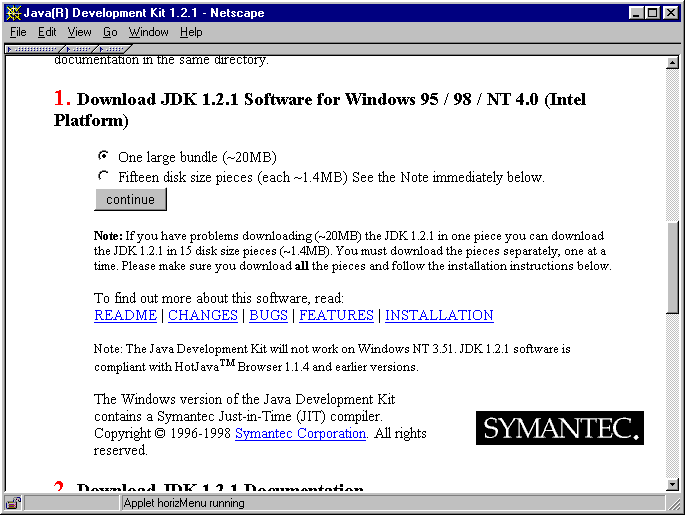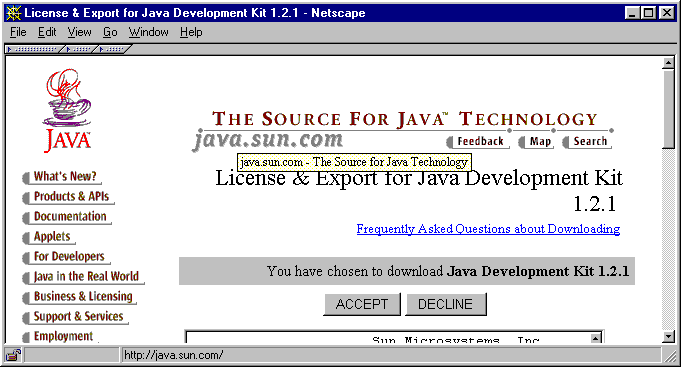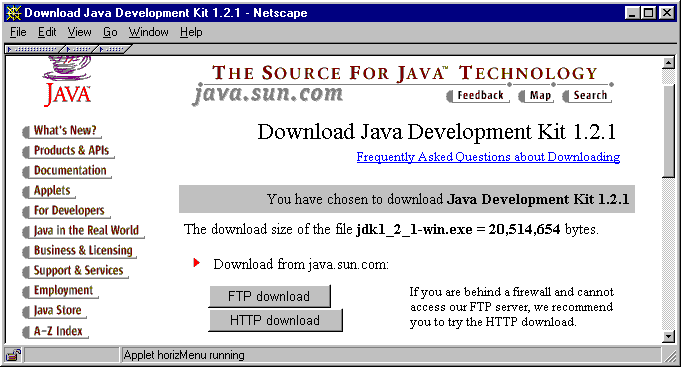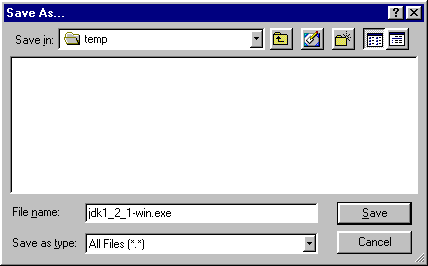http://java.sun.com/products/jdk/1.2/
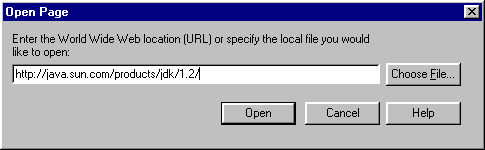
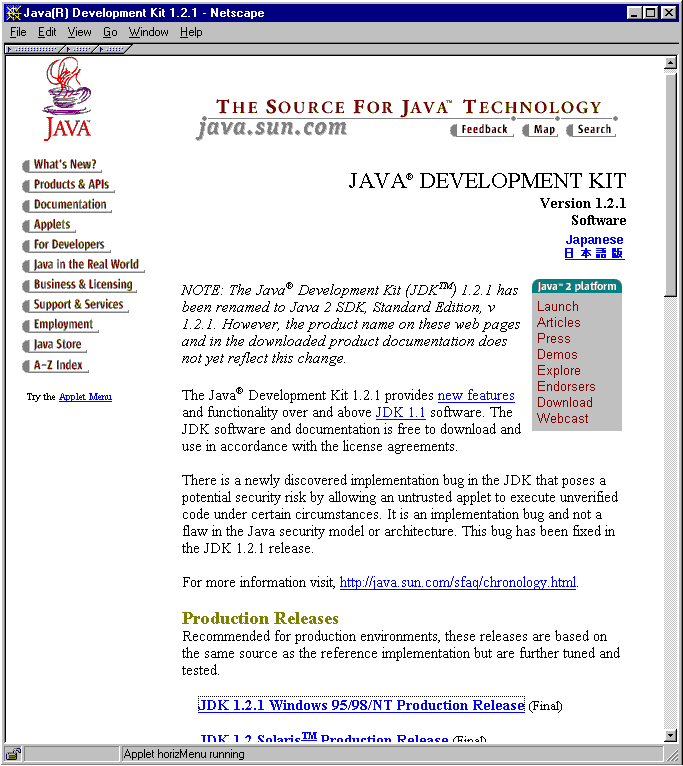
"One large bundle (~20MB)"
and then click on the "continue" button If you are using a modem to download JDK read this bit of information: Modem Download Instructions
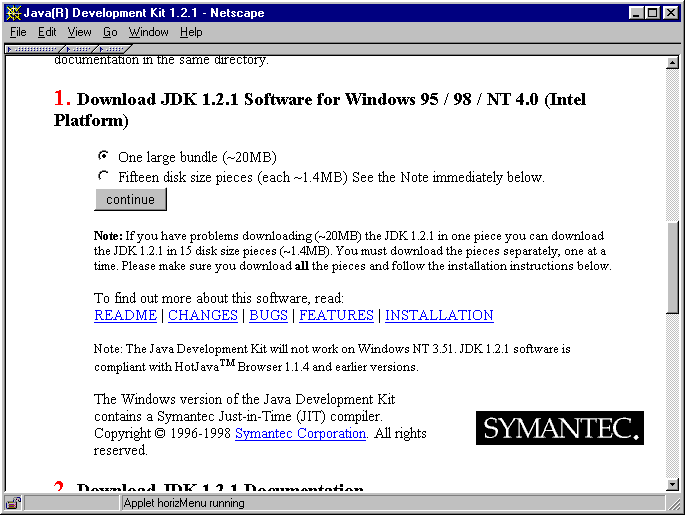
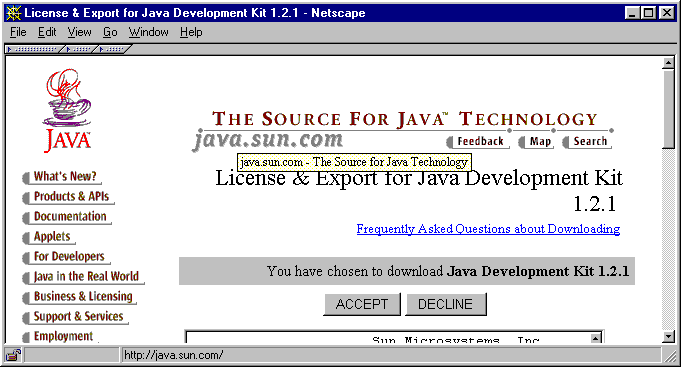
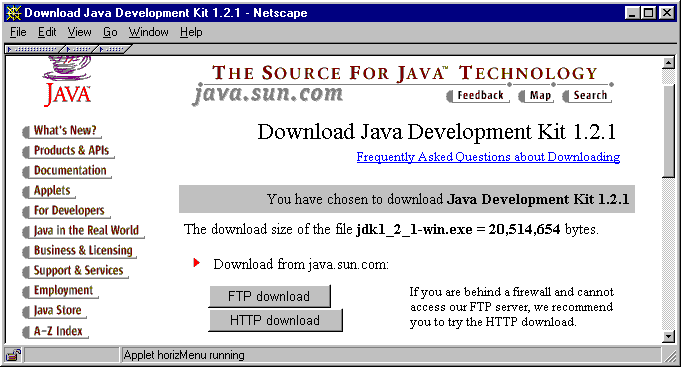
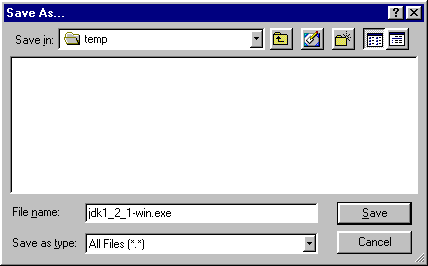
http://java.sun.com/products/jdk/1.2/
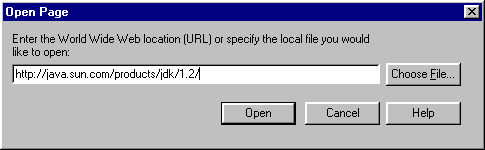
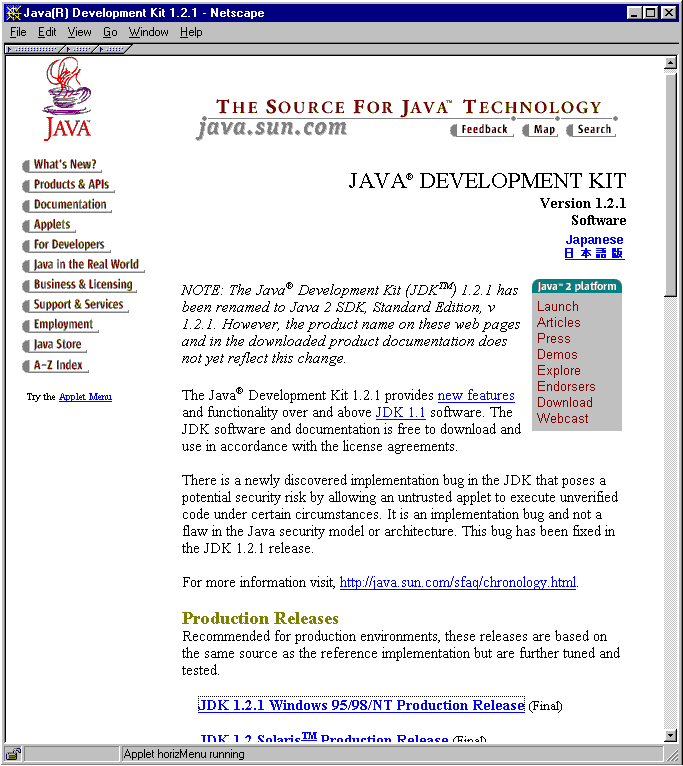
"One large bundle (~20MB)"