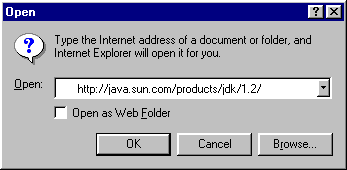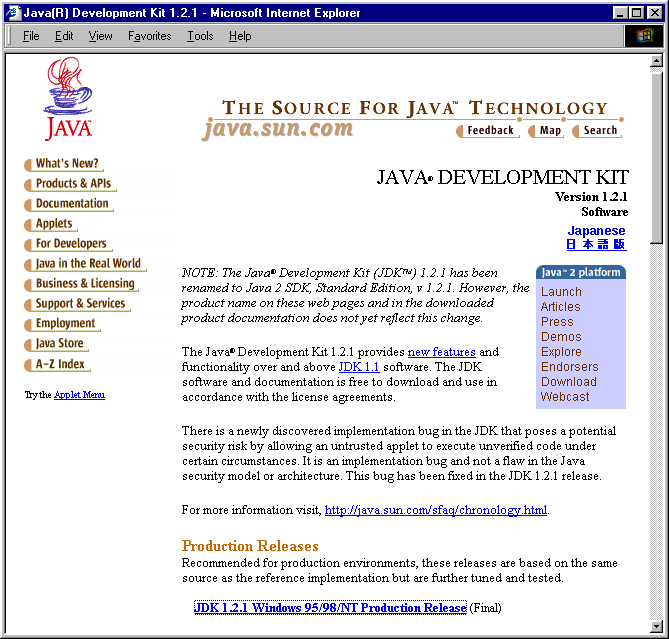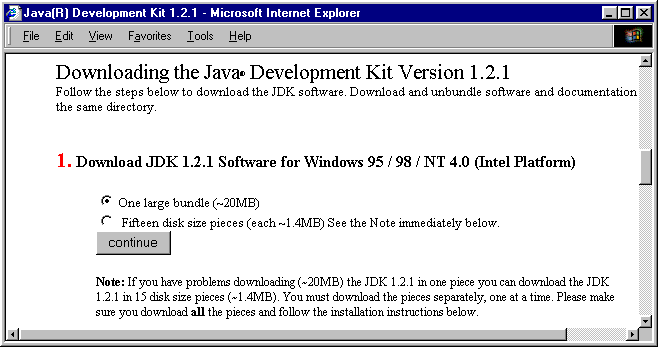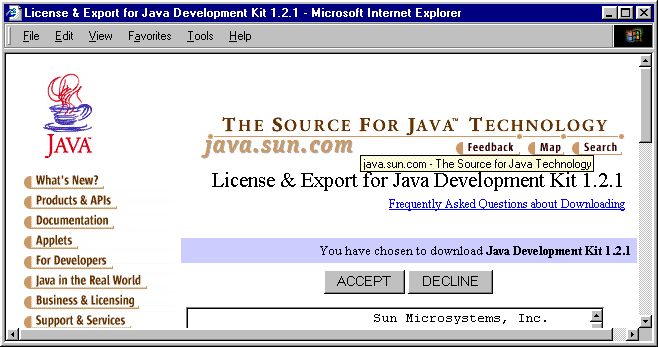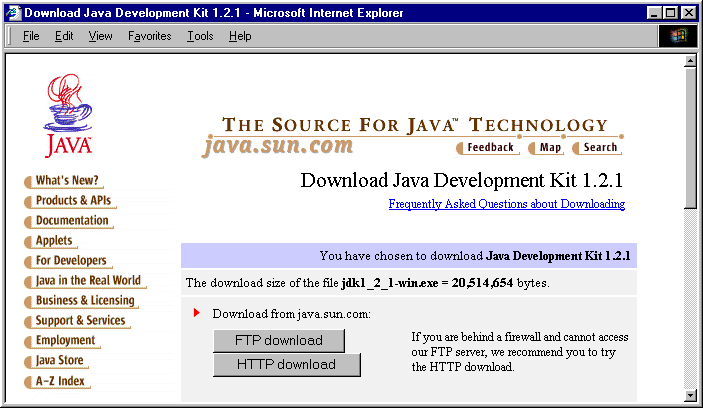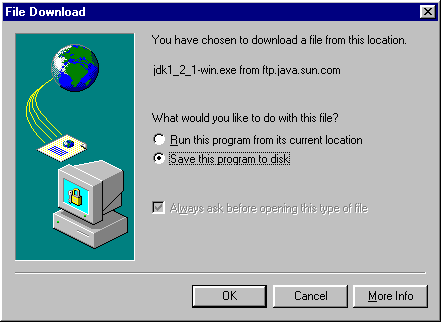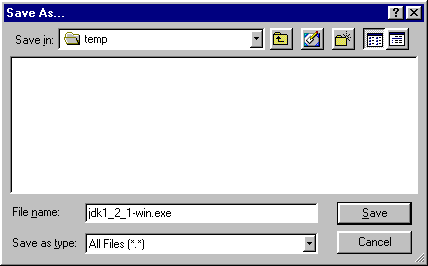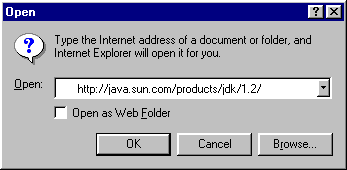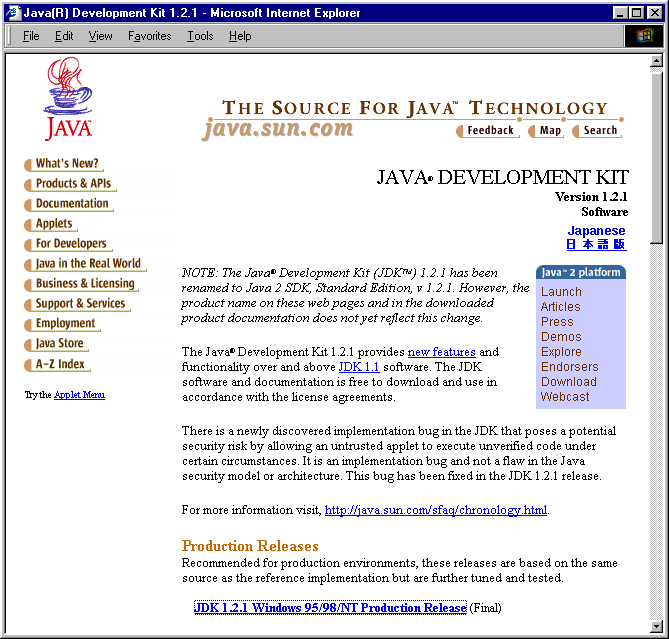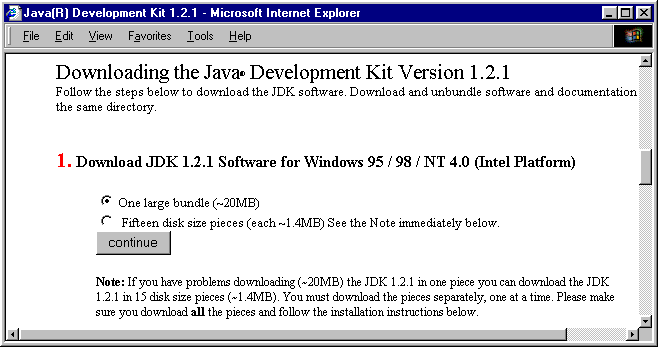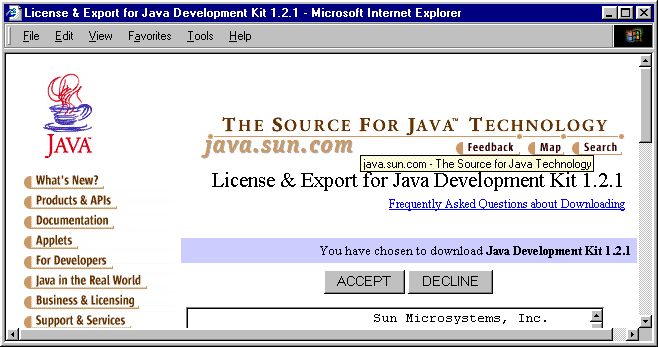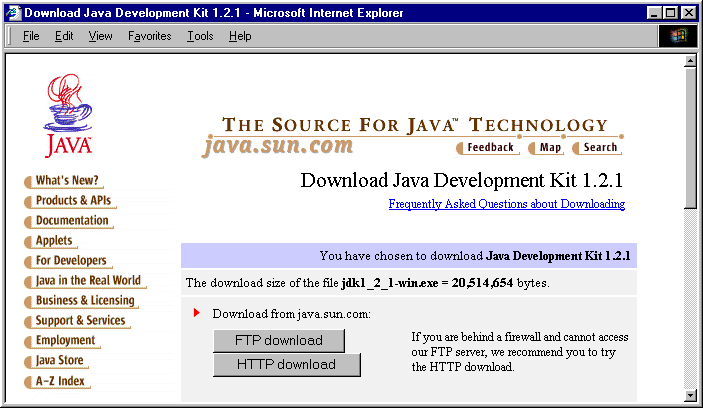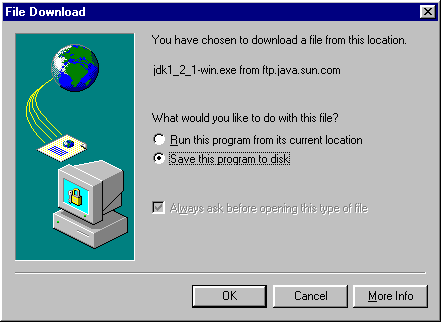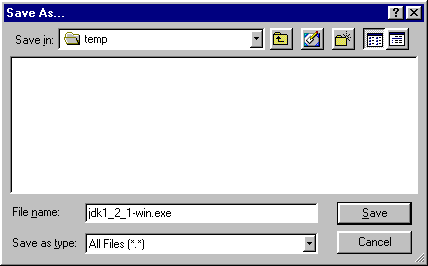Downloading with Internet Explorer
- Open Internet Explorer!
- Select "File
from the Menu Bar.
- Select "Open" from the pulldown menu.
- Type in the address for the JDK download page: " http://java.sun.com/products/jdk/1.2/ "
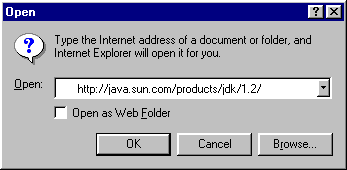
- Select the JDK download link from the JDK page. Here you select JDK 1.2.1 Windows 95/98/NT Production Release to download the Windows version of JDK. If you are using Solaris there is also a link for a Solaris version!
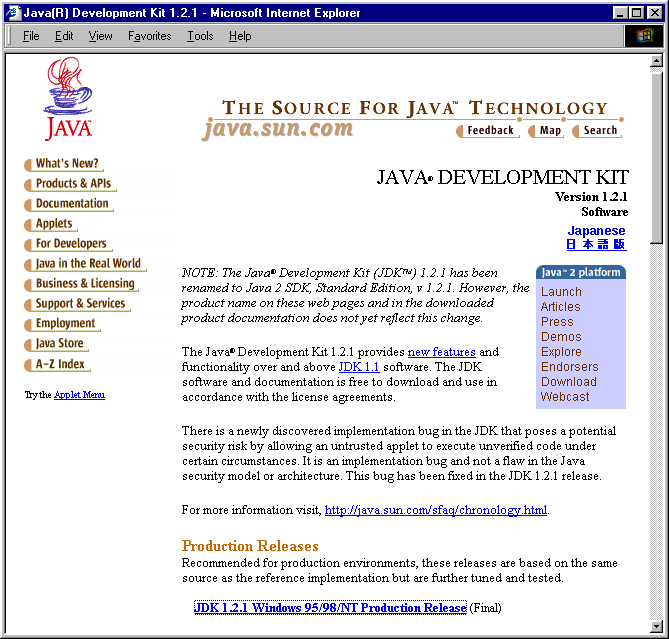
- Then to download the JDK you need to scroll down to the
next link which is a button labeled "continue". Also, from this page
you can also download the JDK documentation and earlier releases if
you are interested. Now, click on the circle next to the phrase "One
large bundle (~20MB)" and then click on the "continue" button". If
you are using a modem to download JDK read this bit of information: Modem Download
Instructions
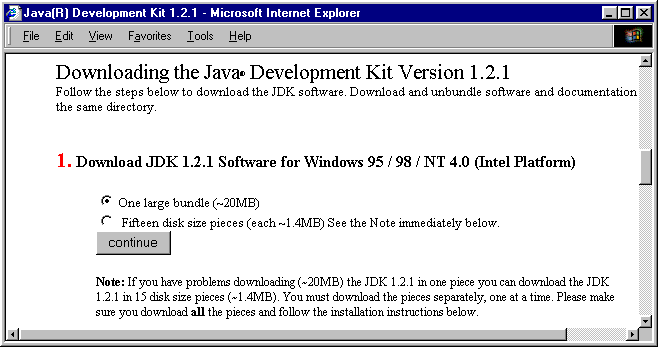
- Then you need to "accept" the End User License Agreement before you can download JDK.
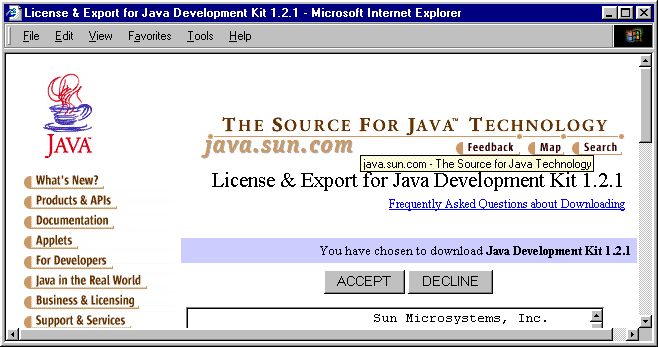
- Then you are ready to begin the download of JDK by selecting either "FTP download" or "HTTP download". You may use either of these buttons to begin the download.
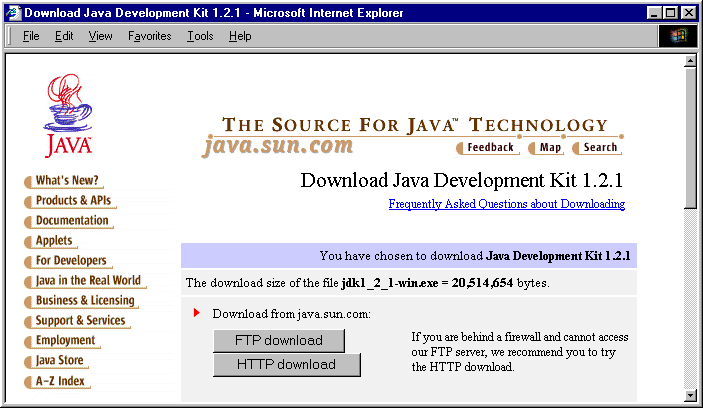
- Once you click on of the buttons you will see this new window below.. Make
sure to "Save this program to disk". Then click on "Ok".
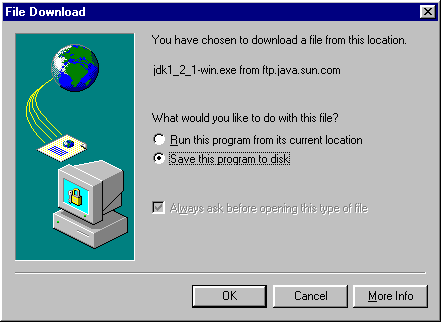
- If the "Save in" location doesn’t read "temp" you will need to change the "Save in" directory to "temp". Also, accept the filename that is entered by default in the "File name" field. After you have checked these items click on save and the file will be
downloaded.
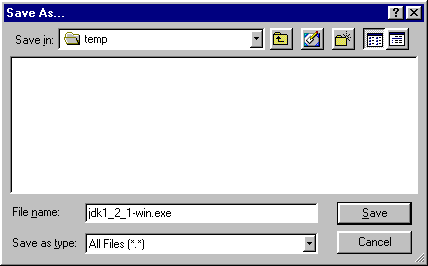
- After downloading JDK follow the instructions forInstalling JDK in Windows 9x
Return to the Introduction page:Introduction
Return to Downloading JDK page:Downloading JDK