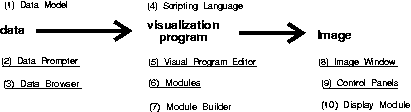
Data Explorer is a system of tools and user interfaces for visualizing data. In general terms the visualization of data can be considered a 3-stage process:
Figure 1. Main
features of Data Explorer. Tools and interfaces are positioned to show
their general place in the visualization process. All those listed below the
data->image sequence are interactive interfaces except for the "modules" (6
and 10), which are directly accessible and manipulable in the Visual Program
Editor (5). Numbers correspond to those in the accompanying list. Underlined
features are discussed in this Guide. Features not underlined are discussed in
other documentation, cited in the list.
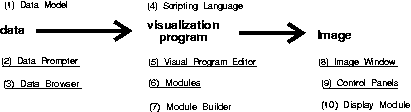 |
The set of definitions, rules, and conventions used to describe Data Explorer entities (including data fields, geometrical objects, and images). | |
A user interface for describing data to be imported into Data Explorer. See 3.3 , "Importing Data" and 5.4 , "Data Prompter" in this Guide. | |
A user interface for viewing a data file, determining the layout and organization of the data it contains, and transferring this information to the Data Prompter (2). See 5.5 , "Data Prompter Browser" in this Guide. | |
A simple, high-level language for creating visualization programs. It can also be used directly in a command mode to perform various tasks. Visual programs--i.e., the visualization programs displayed in the Visual Program Editor window (5) as "networks" of module icons--are also written in the scripting language. A visual program constructed in this window by the user is translated into the same language when it is saved to disk. | |
A graphical user interface for creating and modifying visual programs (networks). Programs created with this editor are translated into the scripting language (4) by Data Explorer and are stored in that form. See 3.1 , "Editing a Visual Program: The Basics" in this Guide; see also IBM Visualization Data Explorer User's Guide. | |
The "building blocks" (visualization "tools") that constitute a visual program network. They can be directly accessed and manipulated in the Visual Program Editor (5). | |
A user interface for creating customized modules to be used in visual programs. | |
An interactive window for viewing and modifying the presentation of the image produced by a visual program. See 2.5 , "Controlling the Appearance of an Object: The Image Window" in this Guide. | |
A user interface for changing the parameter values used by a visual program. See "Using Control Panels" in this Guide; see also IBM Visualization Data Explorer User's Guide. | |
An alternative to the Image window (8). |
[Data Explorer Home Page | Contact Data Explorer | Same document on Data Explorer Home Page ]