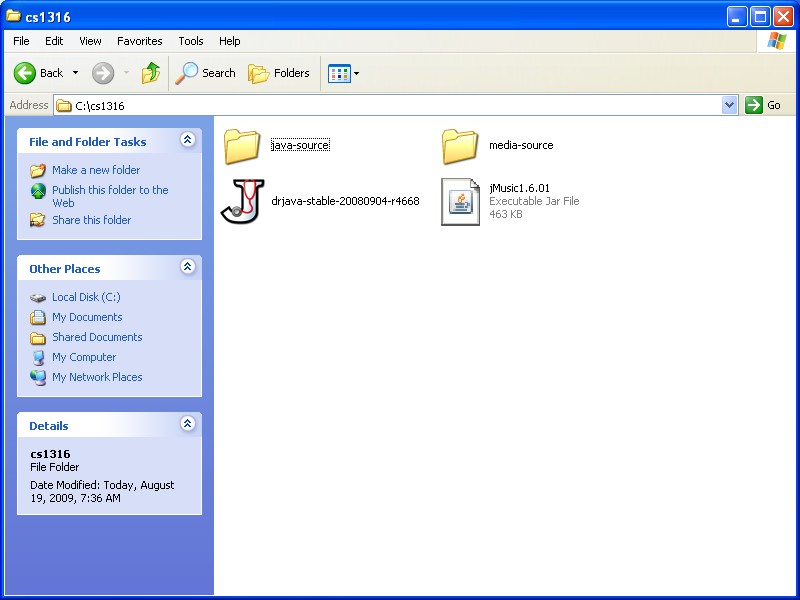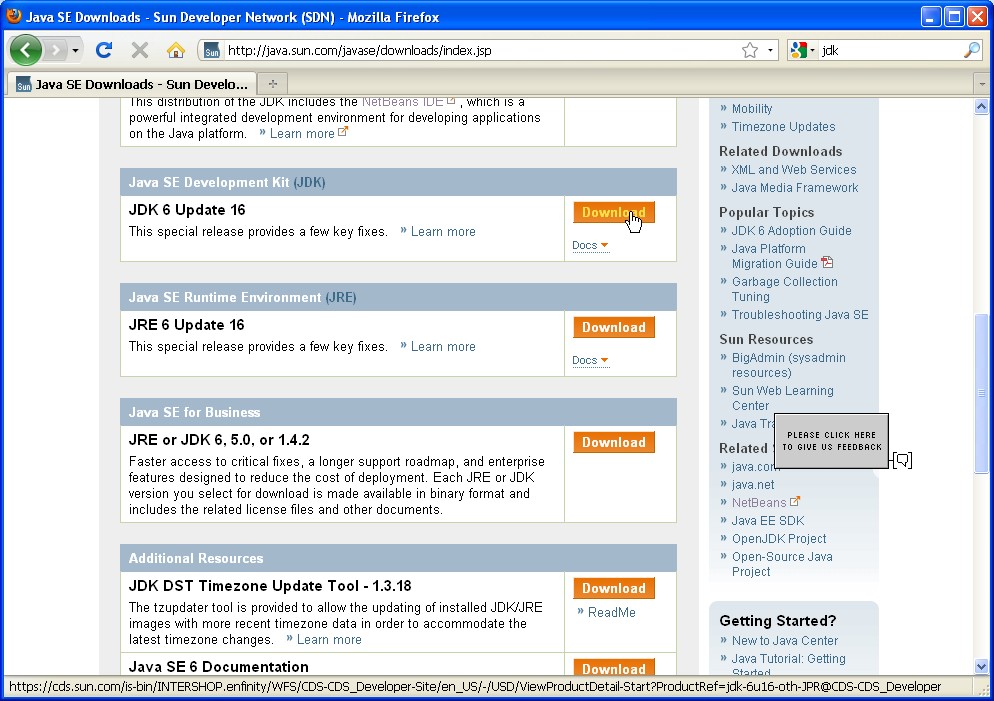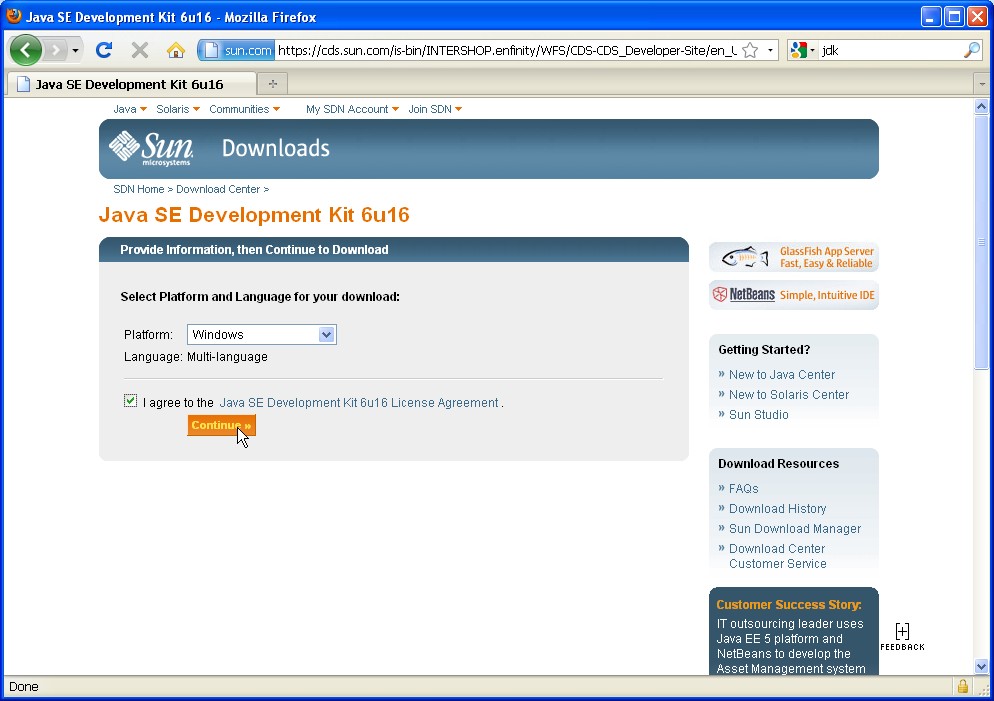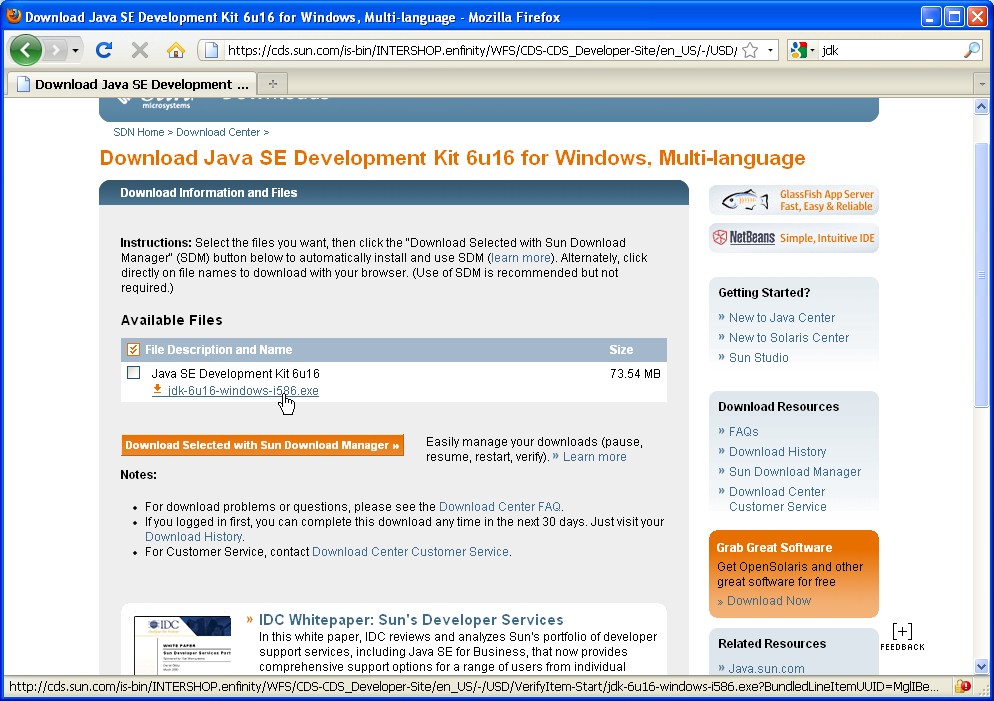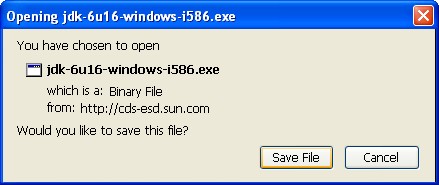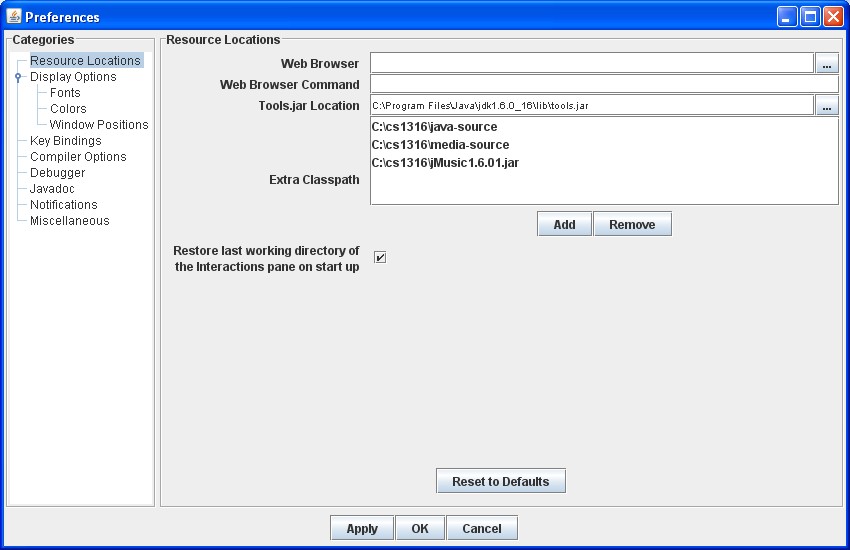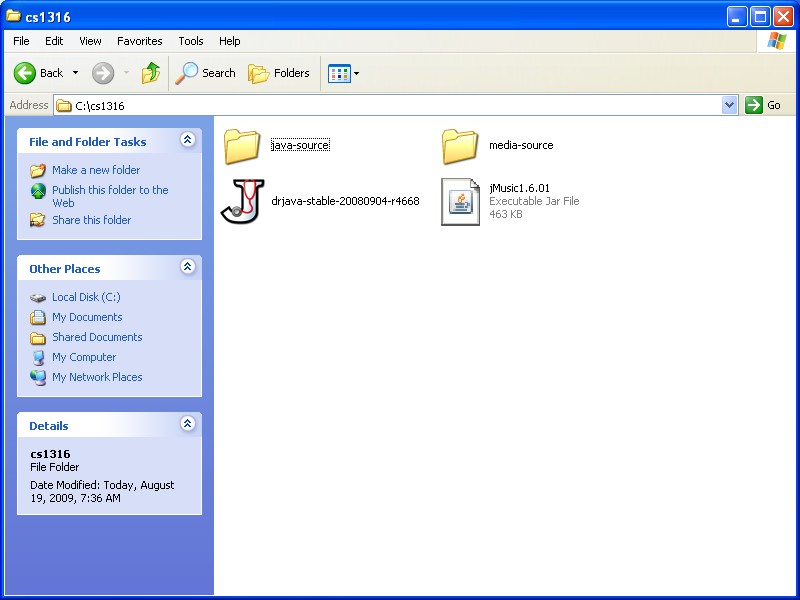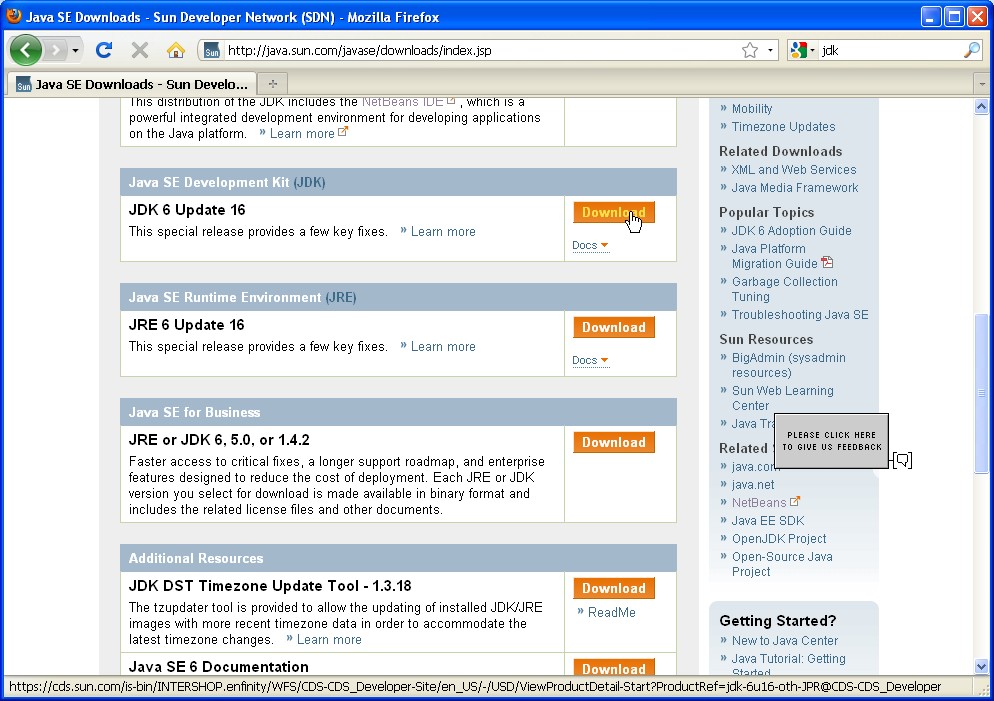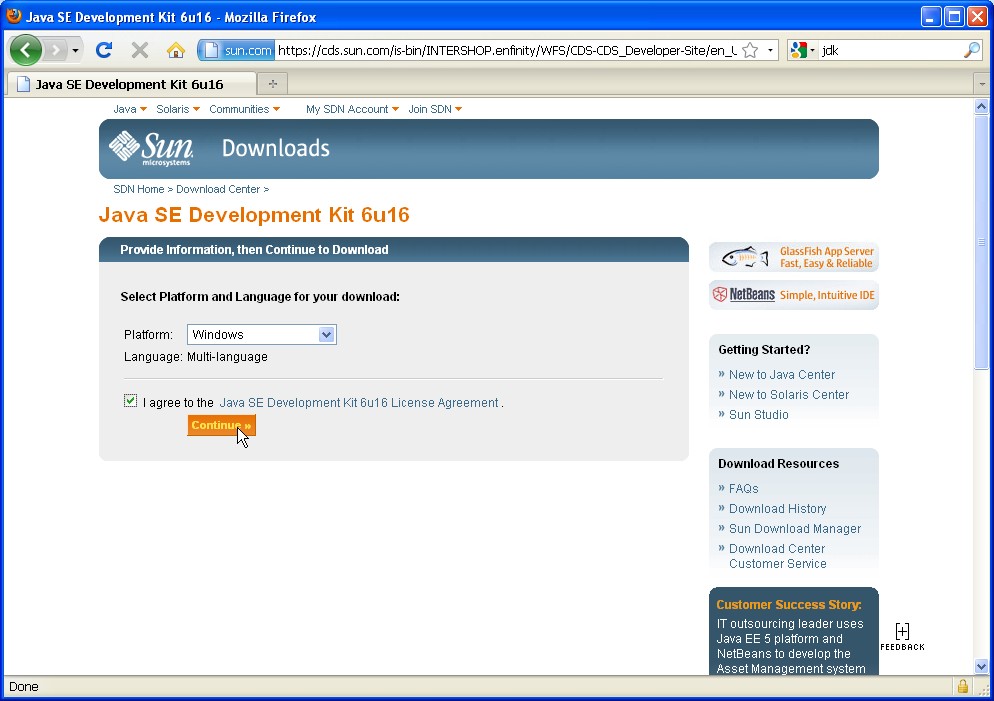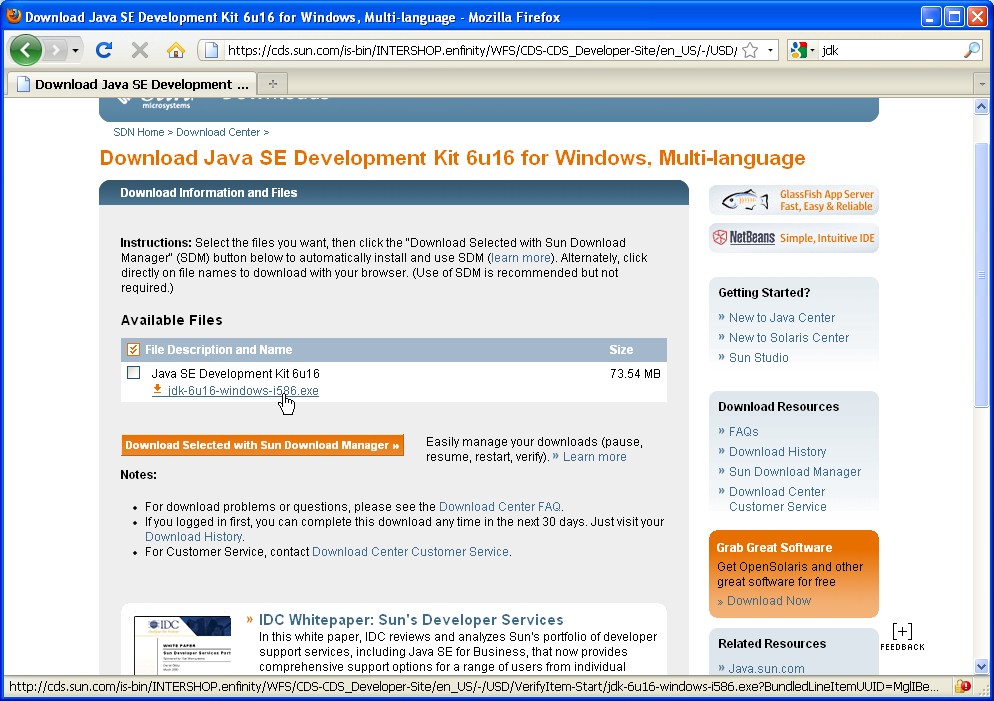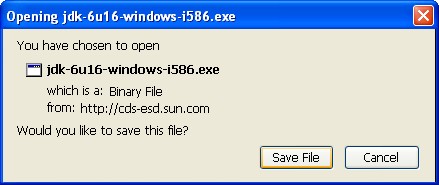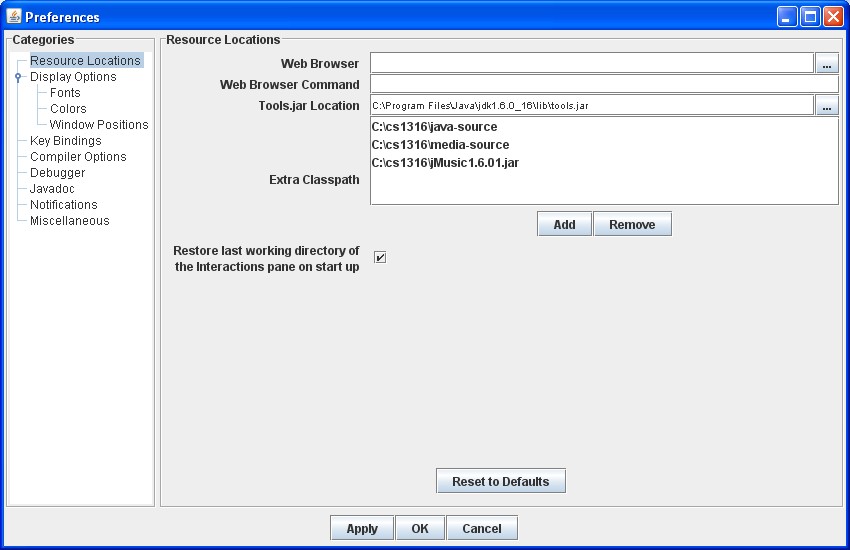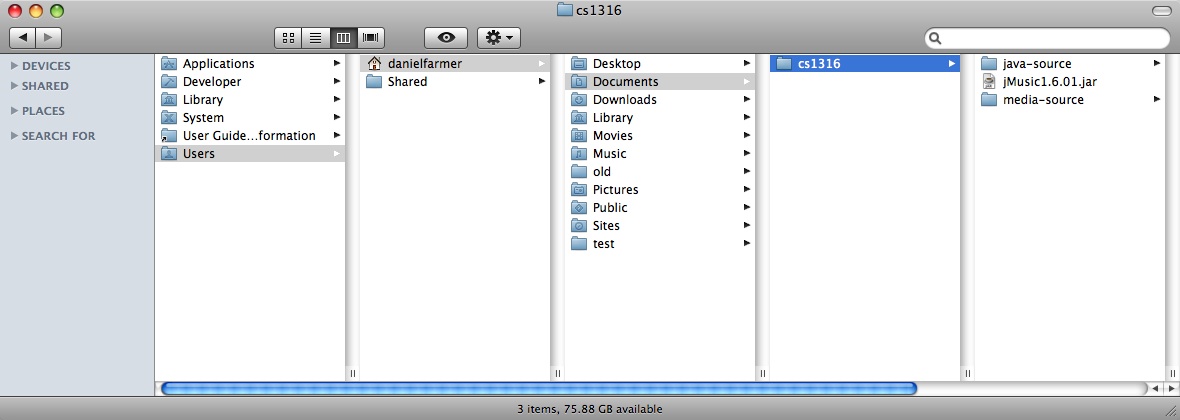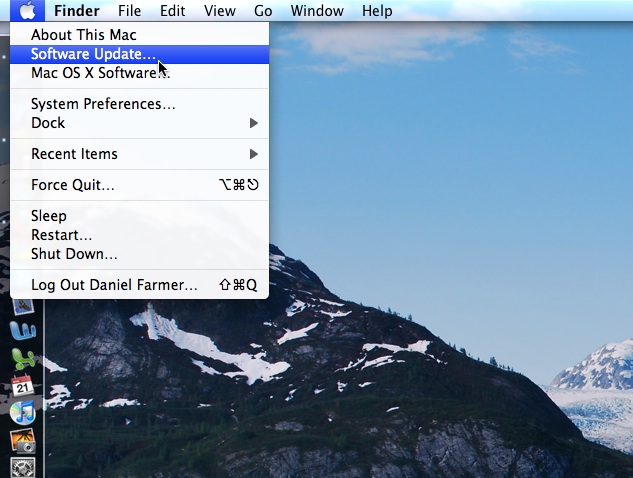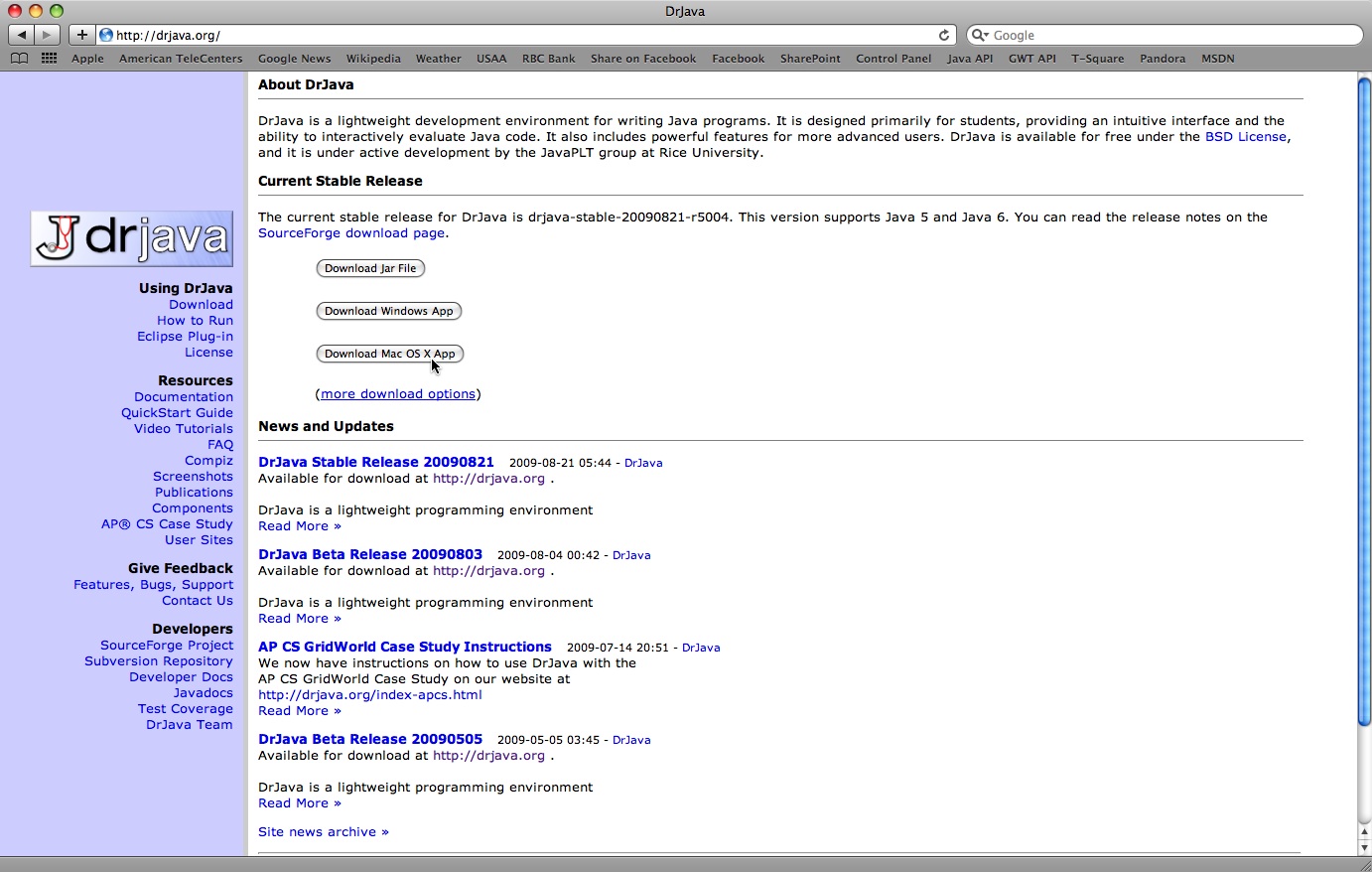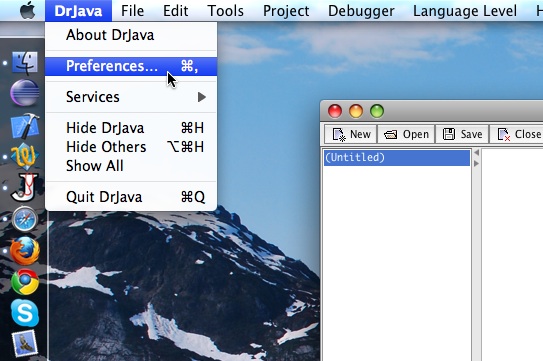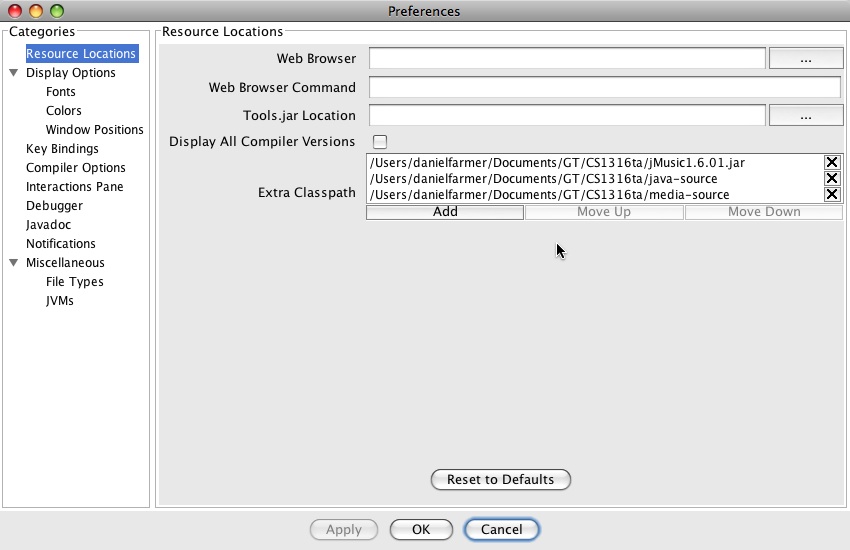| Dr. Java is the recommended and supported IDE for the course, supported by the TA's. You may use a different IDE such as Eclipse if you would like. |
|
| 1. Copy jMusic.1.6.01.jar from this page, MediaSources.zip and java-sources.zip to a folder on your hard drive. We recommend putting everything in C:\cs1316. |
| 2. Unzip all zip files (java-source, jMusic, mediasources) and put them into the cs1316 folder. |
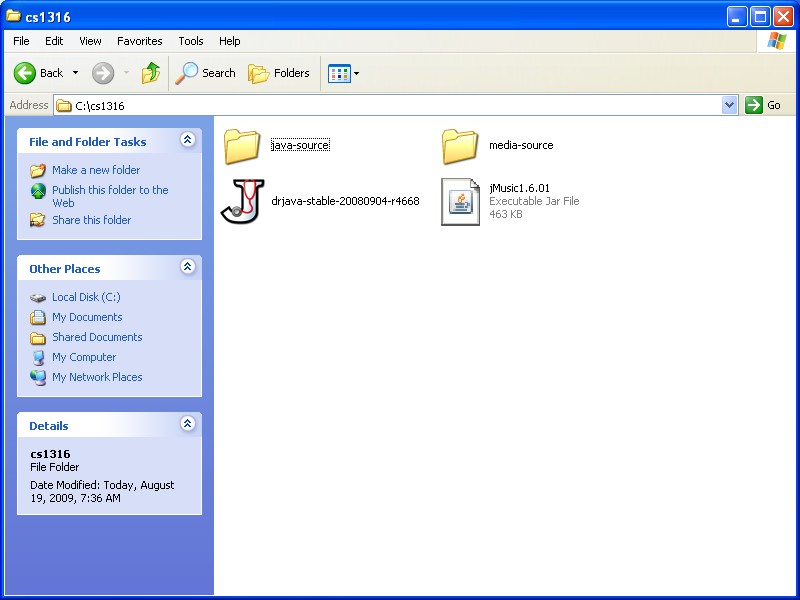 |
| 3. Download the Java JDK if you do not already have it by going to http://java.sun.com/javase/downloads/index.jsp and clicking on the download button in JDK 6 Update 16 section. |
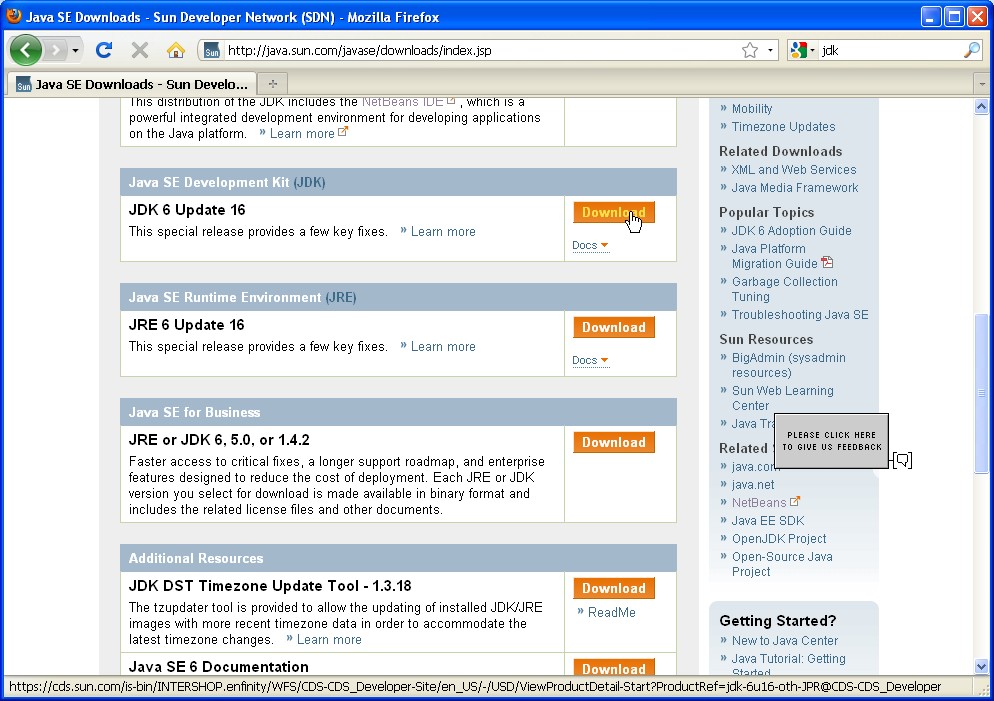 |
| 4. Select "Windows" for the platform (unless you have a 64 bit then select that one) and leave the language as "multi-language." Accept the license agreement. |
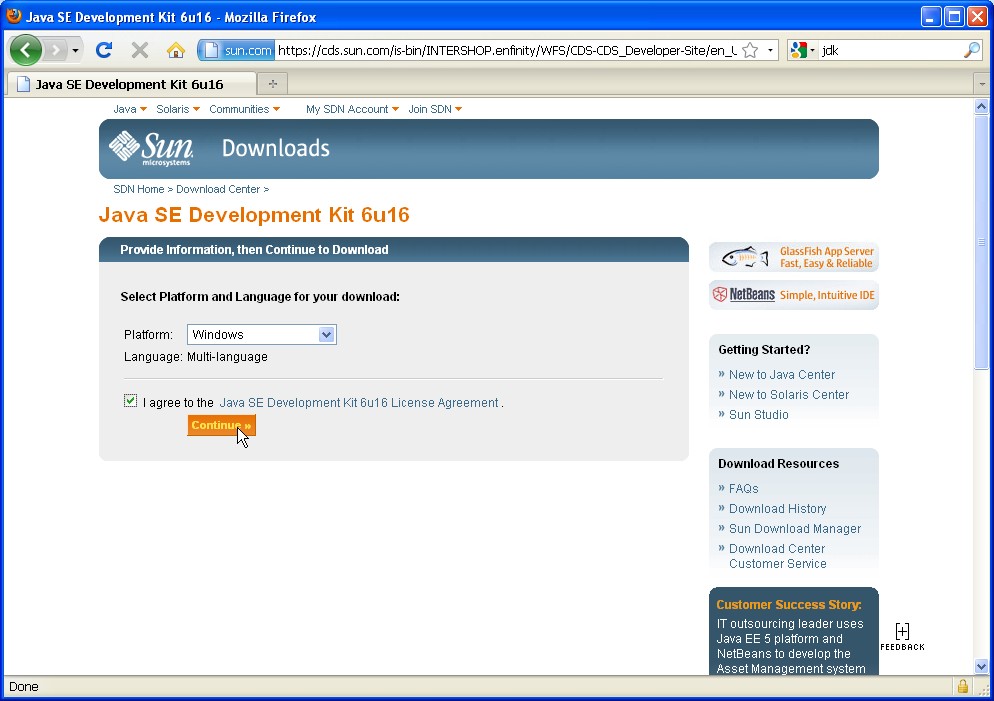 |
| 5. Click on jdk-6u16-windows-i586.exe |
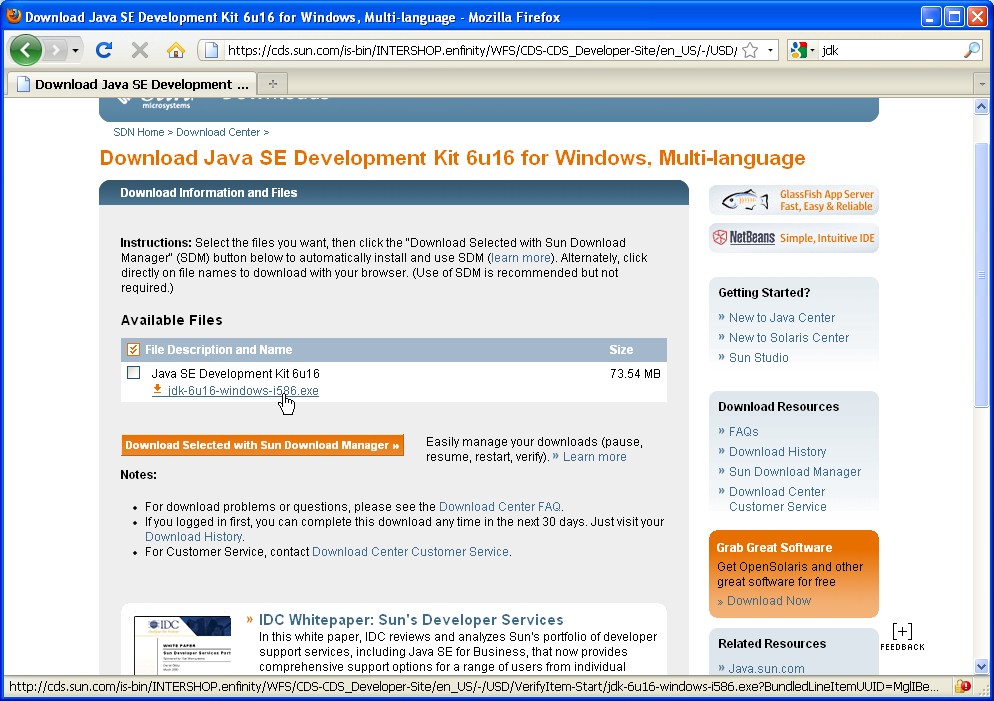 |
| 6. A window will pop up, select Save File. Make sure you know where the file will download. |
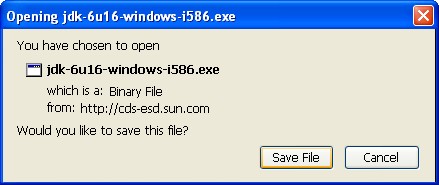 |
| 7. Run the file that you just downloaded to install Java. |
| 8. Install both the Java JDK and JRE when prompted. |
|
|
| At this point, you're ready to open Dr. Java and set it up. |
|
| 1. To open Dr. Java, double click the drjava-stable-20080904-r4668.exe file (use the .jar file for linux systems) |
| 2. Dr. Java will either find the tools.jar for you or ask you to locate the tools.jar for it. If you selected default locations in Windows to install Java, the tools.jar should located at C:\Program Files\Java\jdk1.6.0_16\lib\tools.jar. |
| 3. Click the Edit button on the toolbar on the top-left then select preferences. |
| 4. Make sure the box labeled Tools.jar Location has C:\Program Files\Java\jdk1.6.0_16\lib\tools.jar or similar in it |
| 5. Click the Add button to add an extra classpath. Select C:\cs1316\java-source |
| 6. Click the Add button again and this time add C:\cs1316\jMusic\jmusic.jar |
| 7. Click the Add button again and this time add C:\cs1316\media-source |
| 8. Click the Okay button. |
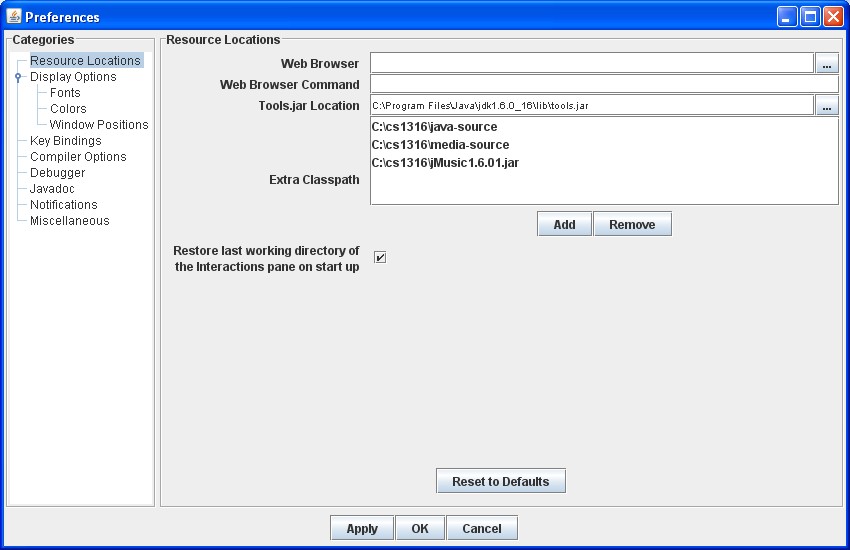 |
| Now your Dr. Java should be set up. |
|
| Dr. Java is the recommended and supported IDE for the course, supported by the TA's. You may use a different IDE such as Eclipse if you would like. |
|
| 1. Copy jMusic1.6.01.jar from this webpage, MediaSources.zip and java-sources.zip to a folder on your hard drive. We recommend putting everything in /users/username/Documents/cs1316. |
| 2. Unzip all zip files (java-source, jMusic, mediasources) and put them into the cs1316 folder. |
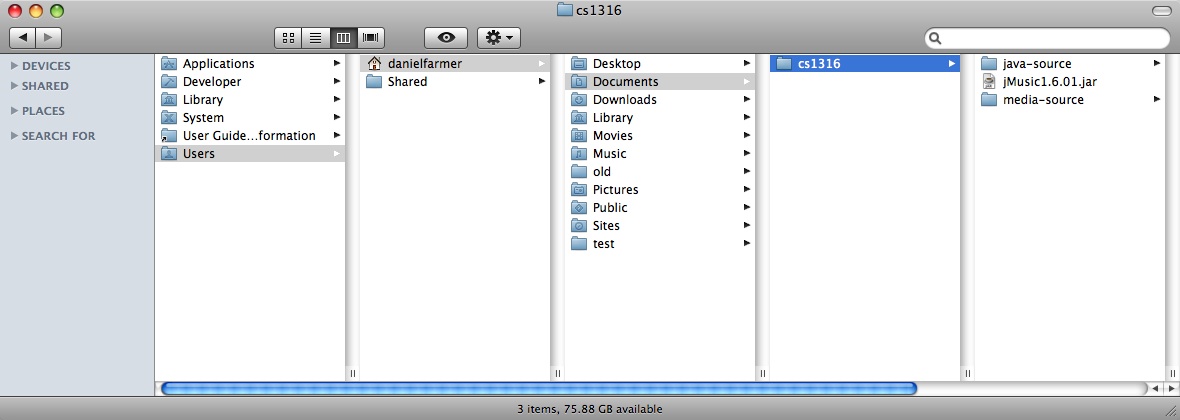 |
| 3. Run Software Update from the Apple Menu |
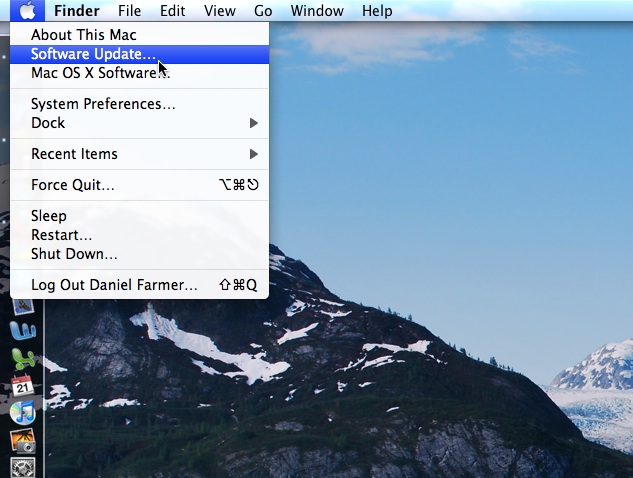 |
| 4. Install any available updates. If no updates are available, close the window. |
 |
| At this point, you're ready to open Dr. Java and set it up. |
|
| 1. Download Dr. Java from www.drjava.org. |
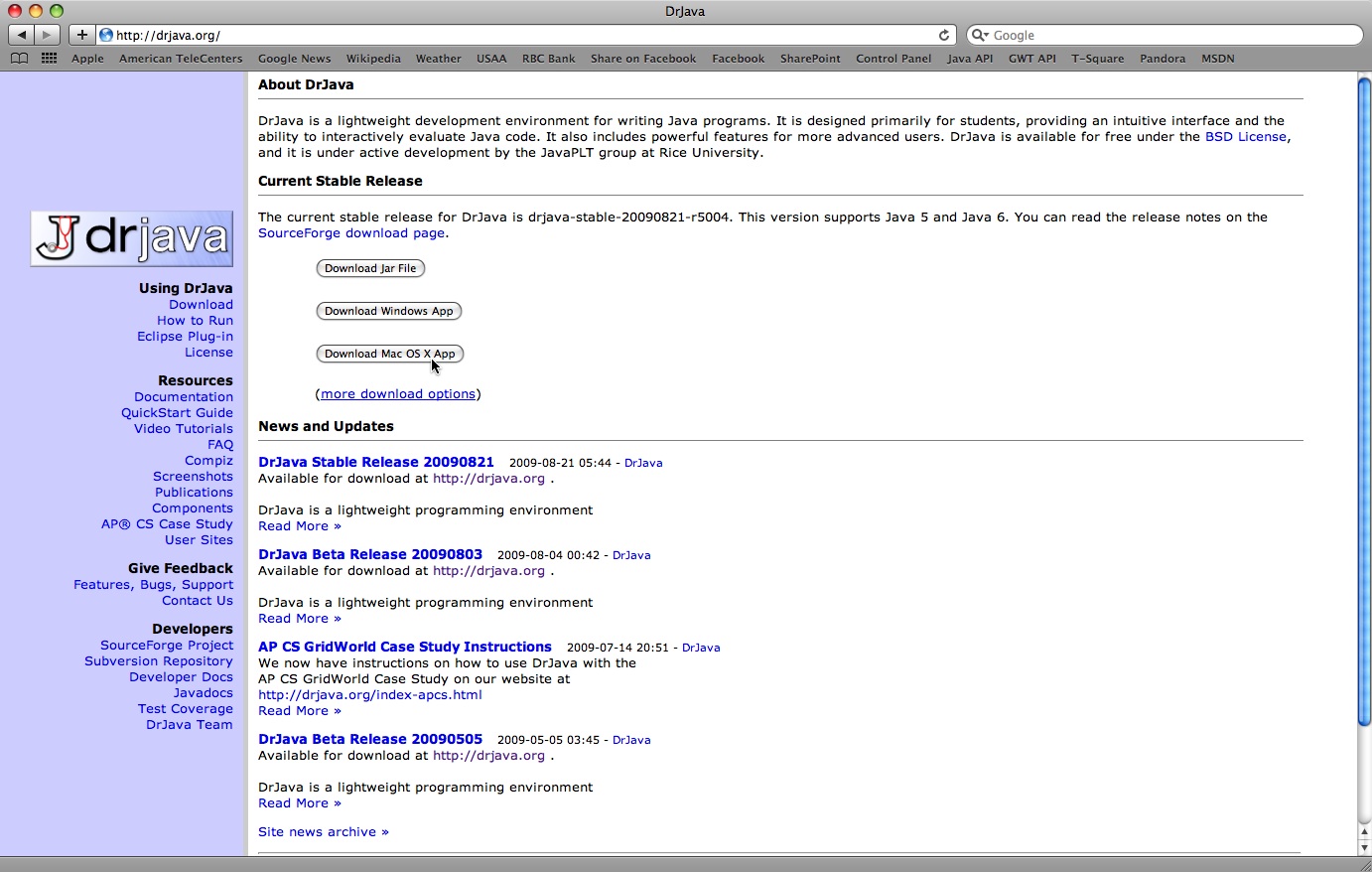 |
| 2. Unzip the file and drag DrJava.app (the J with a stethoscope) to your /Applications folder. |
| 3. Click the icon to run Dr. Java. |
| 4. Click "Preferences... " in the DrJava menu. |
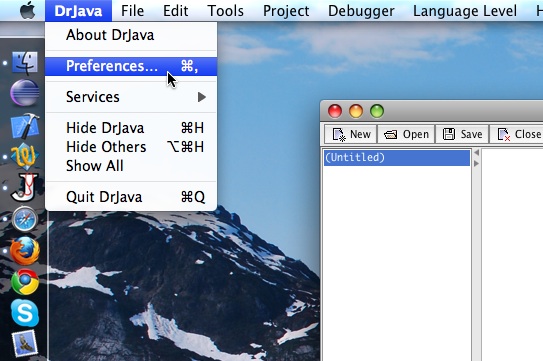 |
| 5. Click the Add button to add an extra classpath. Select C:\cs1316\java-source |
| 6. Click the Add button again and this time add C:\cs1316\jMusic\jmusic.jar |
| 7. Click the Add button again and this time add C:\cs1316\media-source |
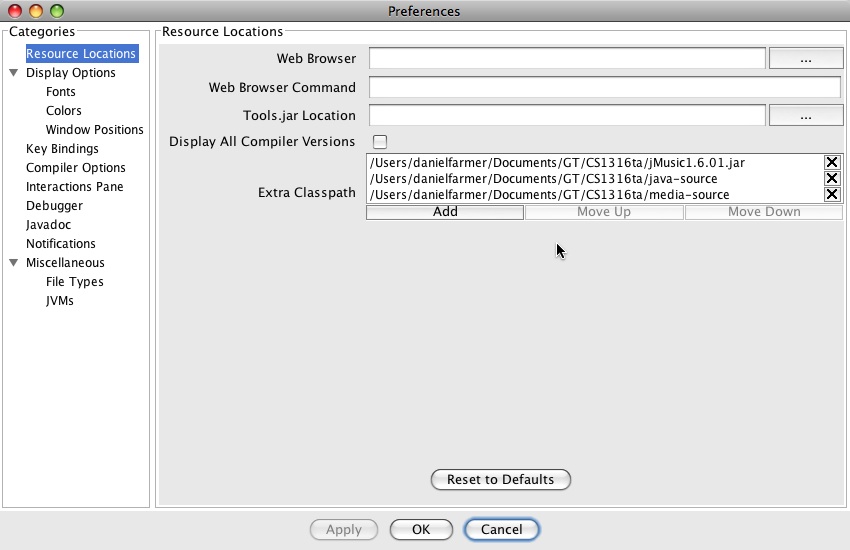 |
| 8. Click the Okay button. |
| Now your Dr. Java should be set up. |
|